AT 309 Week 13: Pix4D Part 2
Introduction
Last week, AT 309 introduced the class to Pix4Dmapper. We learned how to navigate through Pix4D, but we did not do any image processing. This lab and the next lab focus on image processing. The data used in these labs comes from several data collection missions performed earlier in the semester by the class. There are four sets of images that were collected by a few different UAS. Each set of images is processed in this lab.
Image processing for all datasets was completed following the steps mentioned in the Week 12 post.
Mavic 2 Pro
The Mavic 2 Pro dataset had 81 images. These images were geotagged so no geolocation file needed to be added. One thing to note is that the Mavic 2 Pro camera has a rolling shutter. This can cause image distortion, but Pix4Dmapper has an option for this in the "Edit Camera Model" section of the "Image Properties" box.
The auto-detected coordinate system was WGS 1984/UTM Zone 16N. This was left unchanged.
All of the data in this lab, except for the XT2 Thermal data, used the 3D Maps processing template.
 |
| Map View of the Mavic 2 Pro Data (before processing) |
This was the view in Pix4Dmapper after images, coordinate system, and processing template were selected. All processing options were left default and processing began.
 |
| Bird's Eye View of Mavic 2 Pro Point Cloud (zoomed out) |
After processing was completed, triangle meshes and densified point clouds were generated. This filled in some of the empty spaces where trees and other objects were.
 |
| Bird's Eye View of Mavic 2 Pro Point Cloud (zoomed in) |
Zooming in shows that the finished product is a 3D map of the area.
 |
| Top-Down View of Mavic 2 Pro Point Cloud |
XT2 RGB
After completing the Mavic 2 Pro dataset, the XT2 RGB dataset was next. This dataset only had 15 images and took about 15 minutes to complete processing.
 |
| Bird's Eye View of XT2 RGB Point Cloud |
The result is similar to the Mavic 2 Pro point cloud. The most noticeable difference is that this point cloud is less colorful than the Mavic 2 Pro dataset.
 |
| Over-Shoulder View of XT2 RGB Point Cloud |
This image shows off the 3D factor of the point cloud. The point cloud is not super detailed and some areas become pixelated.
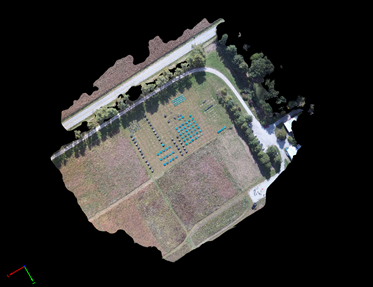 |
| Top-Down View of XT2 RGB Point Cloud |
XT2 Thermal
The XT2 Thermal dataset was in .tiff files. For this reason, the finished product does not show anything. Pix4D will not show the data, but it will be added in to ArcGIS Pro later for analysis. The only difference in setting up the thermal project was that the "Thermal Camera" processing template was selected instead of "3D Maps".
 |
| Bird's Eye View of XT2 Thermal Point Cloud |
The only thing visible here is the camera points.
 |
| Top-down View of XT2 Thermal Point Cloud |
Once again, there is nothing to see here. Interestingly though, the thermal map is somewhat visible when the image is highlighted.
 |
| Highlighted Image of XT2 Thermal Point Cloud |
A6000
The A6000 dataset was the last dataset processed in this lab. As mentioned in the week 12 post, images are not always geotagged. Sometimes a separate device is used to capture geolocation data during a mission. This was the case with the A6000 dataset.
When adding the A6000 images, a message popped up saying, "More than 80% of the image coordinates of camera model were the same and therefore the corresponding geotags have been discarded." The message says that the images have the same coordinates, but, in reality, none of the images have coordinate data yet.
The dataset came with a CSV file that provided the A6000 coordinate data. This data was listed in order: Latitude, Longitude, MSL.
The CSV file was imported with the "From File..." option in the Image Properties box. This added the geolocation data for all the images. Now processing can begin.
 |
| Bird's Eye View of A6000 Point Cloud |
 |
| First Person View of A6000 Point Cloud |
This photo shows the pixelated distortion mentioned earlier. Areas under the trees seemed to be most affected by this. This makes sense because the data collection was done with a UAS flying above. The UAS likely did not get a good view of these areas.
 |
| Top-Down View of A6000 Point Cloud |
The A6000 point cloud is also a different color than the XT2 RGB and Mavic 2 Pro point clouds.
Conclusion


Comments
Post a Comment